The first thing you'll need to do after installing Quicken Essentials for Mac is set up a new account. QEM walks you through it, but the workflow is a little hurky.
QEM really wants you to use online banking features -- the first thing you'll be prompted to do is find your bank:
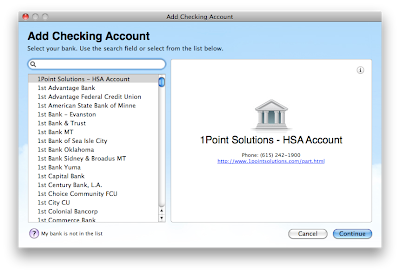 QEM's list of banks has the familiar Mac search box. Type in the first few letters to find your bank:
QEM's list of banks has the familiar Mac search box. Type in the first few letters to find your bank: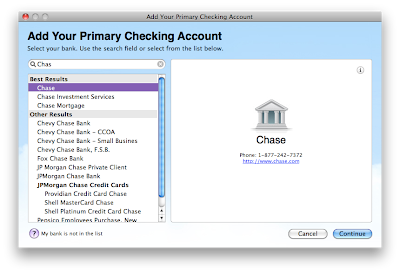
Then, oddly, rather than entering your login information for your bank, you're prompted to create an account at Intuit:
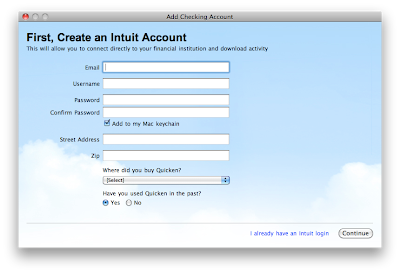 I already had an Intuit account from when I used to use TurboTax online, so I clicked on the (very tiny) link in the bottom right to indicate that I already had an Intuit login. I was then prompted to log in:
I already had an Intuit account from when I used to use TurboTax online, so I clicked on the (very tiny) link in the bottom right to indicate that I already had an Intuit login. I was then prompted to log in: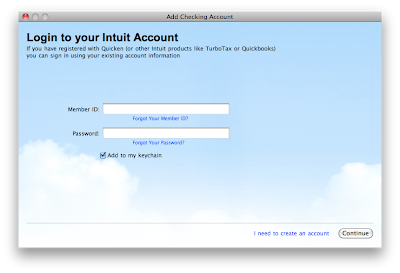 and verify my email and postal addresses:
and verify my email and postal addresses: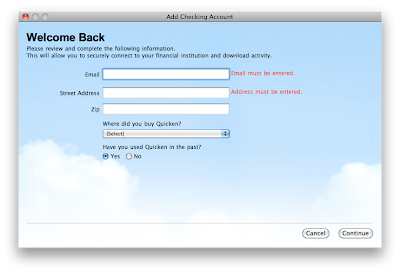
After successfully logging into my Intuit account, I was prompted to log into my bank:
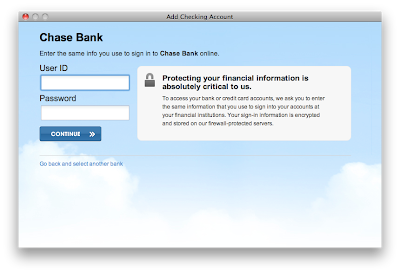
It then asked me which of my accounts I wanted to add. I could also give them names and identify the types of accounts (checking, savings, mortgage):
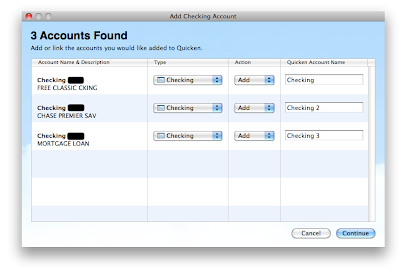
And that's it!
Overall, the process was fairly straightforward. The only suggesting I'd make to the QEM people is that the order is off -- rather than asking for Intuit account information between asking to identify my bank and asking for my bank login information, ask for that all at once (at the beginning), then get my bank info.
2 comments:
i wish it had gone so smoothly for me. after using ms money happily for years, i switched to quicken for windows six months ago and had no problem with account setup. but after switching to a mac laptop, account setup has been ridiculous. institutions that show up in the windows list and that tech support promise are there don't show up in the quicken for mac list, and i'm having problems just getting it to log in to accounts that successfully can be accessed every other way.
I just wish it would download more than three months of data. You guys know how to do that?
Post a Comment