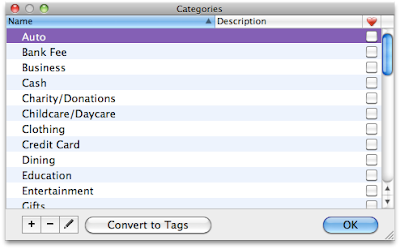
The little plus and minus buttons do just what you'd expect - add and delete categories. Adding is simple enough:
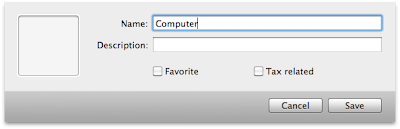
Deleting is also easy, and there's a warning message if you try to delete a category that's in use by one or more of your transactions.
One thing I like to do is to create subcategories. While I don't go bonkers, I do like separating some categories into different parts. For example, I like putting gas for the car, car maintenance, and car registration fees all under "Auto". There's two ways to do this in QEM:
The first way is to use a colon when creating a new category:
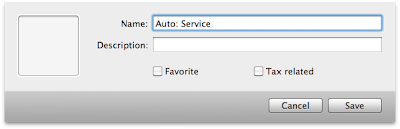
Alternatively, in the list of categories you can drag an entry on top of another:
Once you've created subcategories the list of categories shows them under and indented, as you might expect:
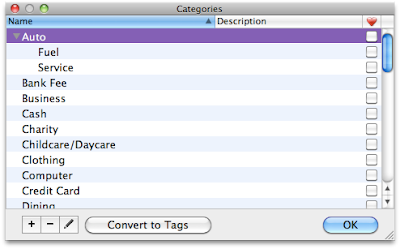
Oddities
Three things are odd with Categories:
1. When creating a new category, there's this box on the left you can use to drop a picture for the category. I saw no real use for this picture -- it doesn't seem to show up anywhere else.
2. There's also an ability to create "Favorite" categories. Favorite categories will show up in their own separate section at the top of the category window. While you can assign categories to transactions by calling up the Categories window, and then clicking on a category as you select different transactions, it seems somewhat tedious (with one notable exception listed below).
3. QEM really seems to want to push you into using Tags (note the "Convert to Tags" button at the bottom of the Categories window). I'm not sure why QEM wants you to use Tags instead of Categories.
Neat Trick - Batch Categorization
One cool feature with categories and the Category window -- you can change the category of several transactions at once. Here's how:
When I downloaded my transactions, QEM used the "Auto" category for all of my gas purchases, plus some other transactions that weren't gas. I wanted to assign my new "Auto:Fuel" subcategory for these transactions, so I used the Search box to find Auto, used command-click and shift-click to highlight the transactions that I wanted to re-categorize, and then clicked on the appropriate entry in the Categories window:


No comments:
Post a Comment