- See Where you Money Goes (setting up accounts)
- Stay on Top of Monthly Bills (scheduled transactions)
- Set Goals to Save Money (budgets)
I've covered account setup in a previous post. Let's look at scheduled transactions!
When you click the "Get Started" button for staying on top of monthly bills, QEM will scan your transaction history for what it thinks are regularly scheduled transactions. This was a feature in older versions of Quicken, and like the older versions, the ability to detect scheduled transactions is a little hit-and-miss. First, it'll show you bills:
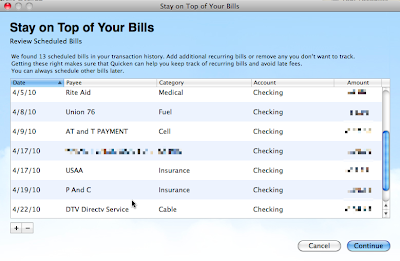
Then it'll show you deposits:
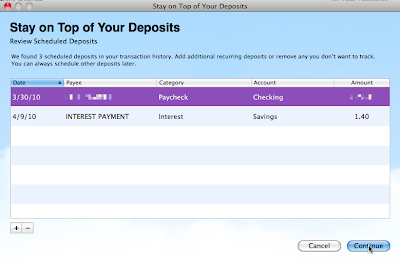
In both of these windows you can add or delete items that you wish to add to the scheduled transactions. As you can see with these screenshots, it thought that my AT&T payment should be scheduled (yes), but it also flagged a Rite Aid transaction (we go often enough, but it's not scheduled). Like I said, hit-and-miss, but the old Quicken was the same way.
In my test QEM successfully figured out which bills were monthly and which were every two weeks, so that's good.
After finishing, you can use the Scheduled Transactions tool to view all of your scheduled transactions:
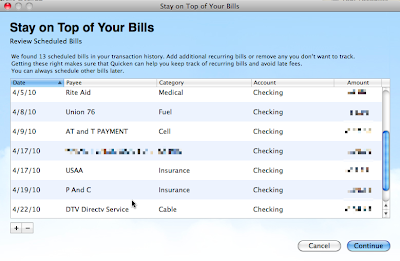
Then it'll show you deposits:
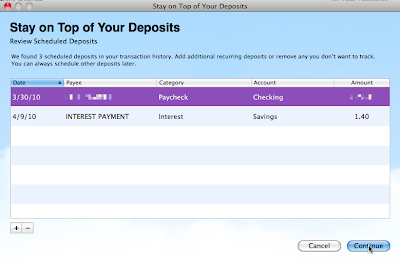
In both of these windows you can add or delete items that you wish to add to the scheduled transactions. As you can see with these screenshots, it thought that my AT&T payment should be scheduled (yes), but it also flagged a Rite Aid transaction (we go often enough, but it's not scheduled). Like I said, hit-and-miss, but the old Quicken was the same way.
In my test QEM successfully figured out which bills were monthly and which were every two weeks, so that's good.
After finishing, you can use the Scheduled Transactions tool to view all of your scheduled transactions:


No comments:
Post a Comment